
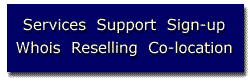
How do I FTP?Here's an alternative Intro, some More Information, and another FAQ for WS-FTP. It's not necessary to use WS-FTP by any means, and most FTP programs work similary. I realize that Mac users, AOL users, etc. may be stuck using some other program, but most function the same way. Try to get a package that allows you to Delete, MkDir, RmDir, Rename, and even View, and this will work. If you would like to find a new FTP program, you can see a current list of programs for Windows 95 or Windows 3.x. File Transfer Protocol is a protocol standard that has many technical aspects to it. However, the purpose of this page is to make the needed knowledge to maintain a site via FTP as simple as possible. First, get a current copy of the industry standard WS-FTP (ws_ftp.zip). This is the simplest and most powerful FTP Winsock WinApp. available, in my opinion. Unzip and install it on your local hard-drive and double-click to run it. Upon receipt of your contract, we will usually E-mail you the same day stating that your directory is set-up. Contained in this E-Mail is your directory location (as per request). Fill in Host Name (animus.net), User ID, and Password that you specified when you signed up for your account. Be sure and save your password only if you are the only person using this program on your machine! Upon connection, the small window will scroll & indicate you are connected. After a pause the right-hand of the split screen will fill with the contents of your server Webspace, with directories on the top half, and files on the bottom. The left-hand side is your local harddrive contents, similarly split top/bottom. Transfer between our server and your hard-drive is a simple as making sure you are in the proper directories on both, highlighting the relevant file(s) and clicking the proper left or right arrows to begin transmitting. WS-FTP also has self-explanitory options for beginning to set-up your Webspace directory tree structure using the Dir buttons. Just how do I start building my site?After successfully FTPing to your Space on our Server, most FTP programs include RmDir, MkDir, etc. These are used to start 'treeing' your site from your root directory. Please make note that the default page "Welcome new customer!" is called index.html in your root directory. Keep this file in your root and tree from there. The most common set-up is to Mkdir a directory called Graphics, HTML, etc. and place the files in the appropriate place. Or, you can set-up the file system on our server exactly as you have locally on local harddrive. Either way, make a backup and a 2nd backup on your hardrive. Animus Communications preforms daily backups of server, however you are ultimately responsible for the data on your site! The HTML page is garbled when I browse it. What's wrong?It is important to remember to send HTML (text) in ASCII mode and all image-format files in Binary. In addition, if you are using Word or some other text-editor locally for writing HTML, be sure to save the file as text only, not a .doc file, for example. Sounds dumb, but we get calls on this all the time!! One should notice that files in DOS can only be saved with a three-letter .HTM extension. After FTPing, these files must be renamed (button) to make sure the extension is lowercase. All of this is basic, but results in a majority of the FTP errors! My Browser says the HTML page "has no content"?Most likely, during the construction process you are running a text editor (like Word) and FTPing the HTML pages at the same time, then switching to your Browser to check them. If you leave the page open in the editor (especially Word), then FTP (especially WS-FTP) doesn't have anything to read (other than a filename), and thus send, to our server. The Browser, in turn, doesn't find anything. Close the documents in the editor first and save them. Then, FTP to our server and the Browser should find it healthy. |
| (888)
826-4687
Toll Free in the US (888) 222-6263 Toll Free in Canada (405) 236-8200 International Calls |

SERVICES | SUPPORT | SIGN-UP | WHOIS | RESELLING | CO-LOCATION
|
INTERNATIONAL
Comments
and Suggestions?
© 1997 Animus
Communications, Inc.
All rights reserved. Updated June 6 1997