
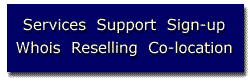
| Animus Communications web
hosting services are priced on the basis that you
maintain your own web site, and it is important that you
take time to understand the procedures for uploading,
copying and maintaining your pages. If you are interested in more advanced features you should also learn some perl and the handling of CGI scripts. There are tutorials available on-line which can help to get you started with this. Animus' web server runs Apache SSL to serve your web pages.. In order to upload your files and manipulate them on the server, you will need to learn and use a few simple UNIX commands. This document includes an overview of the basic UNIX commands For more detailed information on the UNIX operating system you can check out these UNIX tutorials.
Using your email accountAll of our accounts come with at least one POP3 email account. This enables you to receive your mail off of our server by configuring your email program (Eudora, Pegasus, Netscape mail, etc…) You also have the ability to accept mail at anyname@yourdomain.com (i.e., sales@yourdomain.com, webmaster@yourdomain.com). This is commonly referred to as unlimited aliases and it requires no additional setup on your part [Please note this is not available for non-virtual accounts]. We also include unlimited e-mail forwarding which allows you to redirect email that has been sent to one alias on to another alias (i.e., messages sent to sales@yourdomain.com can be redirected to jkeller@aol.com). UNIXIf you have not used a UNIX system before, it can appear difficult at first. However, the basic commands you will be using are similar to those used in DOS. There are also a number of books available on UNIX which can be found at your local bookstore or at the on-line bookstore amazon.com. There are also tutorials and references available online:
Some of the basic commands
available on the Animus.Net WWW server are:
Uploading the pages to your siteUse ftp to upload ("put") the file to yourdomainname.com [non-virtual use animus.net]. Instead of logging in as "anonymous" or "ftp" and giving your e-mail address as the password, you should log in using your assigned login name and your assigned password. This is essential to ensure that no-one else can alter your pages. Note: You can not use the ftp facility in Netscape (or any other browser) to upload your files. If you have a Macintosh, use Fetch. Make sure you put the correct server name in the Host: window, put your login in the User ID: window, your password into the Password: window and /incoming into the Directory window. You must check the Raw Data box in the Fetch upload dialog box. When you first access your site using an ftp tool you will see a list of folders (directories) which we have placed in your home directory. You will see folders (directories) called cgi, errors, and logs. Use the 'put' command in your ftp tool to upload the files to the server, check that the upload is progressing normally, and when the files have been transferred, close the ftp session. Quit the ftp tool. Using Telnet If you are using a Windows
3.1 or 95 based system then you should get a telnet
program such as If you are using a Macintosh, you can use NCSA Telnet (or another commercial telnet application). Directory structureWhen you are logged on to
the server with FTP or telnet, type:
Removing filesTo remove files use the rm command in telnet. Remember that no "undelete" command is available! rm is called by typing in the command and the name of the file to be deleted: rm file_name To remove a directory, including all the files and directories in the directory, use the following variation: rm -r directory_name Note that the -r option recursively deletes directories stored below directory_name. If you issue it in your home area, it will remove all your files.Checking available disk spaceTo find out how much Web space you are using use the quota command: quota -v This will show you the
amount of disk space that you have available and how much
you are currently using. What's In My DirectoryFiles: index.html ----> This is your sample homepage Directories: cgi ----> A suggested place to put your scripts
(You can place scripts anywhere however)
logs ----> This directory contains your log files and log analysis pages
It is suggested that you do not edit the log files
errors ----> This contains the files that generate 404, etc errors
You can edit these html files to have custom error messages
|
| (888)
826-4687
Toll Free in the US (888) 222-6263 Toll Free in Canada (405) 236-8200 International Calls |

SERVICES | SUPPORT |
SIGN-UP | WHOIS | RESELLING | CO-LOCATION
| INTERNATIONAL
Comments
and Suggestions?
© 1997 Animus
Communications, Inc.
All rights reserved. Updated June 6 1997